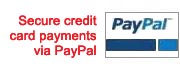The Process - Credit Cards
From Ordering, to A Completed Handbook
Ordering & Payment
Pay with a credit card and download immediately.
Downloading The Template
You will be taken to a download page immediately, and you will receive an email receipt.
On the download page you can click a download button for the file format you prefer. See details in the next column to the right.
Creating Your Handbook From Our Template
Detailed instructions are included which walk you through the process. Basically you review the policies, keeping all that apply to your business and deleting the others. For some policies there are multiple option policies (Smoking is allowed on the premises, Smoking is not allowed on the premises, Smoking is allowed only in specific areas on the premises, and etc). Choose the option that applies and delete the others. You will find clearly marked notices for areas that require information (phone numbers, hours and etc.). Complete the information and delete the notices. You can update the table of contents by deleting all matching topics you deleted in the handbook, and applying page numbers accordingly. If you do not want a table of contents, you can delete it all together.
Follow the instructions for page setup and you are ready to print and distribute. Note that you can save a copy as a PDF and place it (or the original file) on your company website or server for access by employees.
You are done - It's that easy!
What if I Have Issues?
For Orders Placed With Credit Cards
If you experience any difficulty with the download process, we will make every effort to assist you in a timely manner.
First, review the information below as it may provide immediate answers to your questions. If you do not find the answers you seek, please contact us.
Credit Card Order Difficulties
Downloading CREDIT CARD orders.
Downloading is the simple process of copying a file from one computer to another, using the internet as the connecting cable.
Once your order is processed and approved, two things happen.
1. You are sent an email receipt confirming your transaction. This email includes a “Transaction ID” number.
2. You are automatically taken to a product delivery page for download. Follow the instructions below for downloading your file from this page.
Download Instructions
The download page has options to download different file formats. Select the file format you wish to download and click on that option.
Depending on how your computer-system preferences are set up, the file may automatically open in your browser or you may see a pop-up asking if you want to "Open" or "Save" the file.
If the file opens in your browser:
Once the file has opened, "Save" the open file with a name of your choice (Employee Handbook.doc or similar). You also have the option of "where" to save it. Be sure to pay attention to the location WHERE you saved the file on your computer. You will need this for future access. We suggest that you download to your desktop because it makes the file easy to locate. Also creating a "New Folder" on your desktop, and naming it "Employee Handbook" will make it easy to locate. If you wish to download (or save) the file to a different location than the one that appears by default, in the “Save In:” address bar, navigate up or down to locate the folder of your choice. Make sure the “Folder Name of Your Choice” or “Desktop” appears in the “Save In:” address bar. Click on the “Save” button. Once saved, close the file. Open MS Word (or other software) and use the "Open" command to open the handbook template. This will confirm whether your computer has properly saved the file.
If you are taken to a pop-up window
The pop-up wizard will offer options to "Open" or "Save" the file.
If you choose the "Open" Option:
Once the file has opened, "Save" the open file with a name of your choice (Employee Handbook.doc or similar). You also have the option of "where" to save it. Be sure to pay attention to the location WHERE you saved the file on your computer. You will need this for future access. We suggest that you download to your desktop because it makes the file easy to locate. Also creating a "New Folder" on your desktop, and naming it "Employee Handbook", will make it easy to locate. If you wish to download (or save) the file to a different location than the one that appears by default, in the “Save In:” address bar, navigate up or down to locate the folder of your choice. Make sure the “Folder Name of Your Choice” or “Desktop” appears in the “Save In:” address bar. Click on the “Save” button. Once saved, close the file. Open MS Word (or other software) and use the "Open" command to open the handbook template. This will confirm whether your computer has properly saved the file.
If you choose the "Save" option:
You also have the option of "where" to save it. Be sure to pay attention to the location WHERE you saved the file on your computer. You will need this for future access. We suggest that you download to your desktop because it makes the file easy to locate. Also creating a "New Folder" on your desktop, and naming it "Employee Handbook", will make it easy to locate. If you wish to download (or save) the file to a different location than the one that appears by default, in the “Save In:” address bar, navigate up or down to locate the folder of your choice. Make sure the “Folder Name of Your Choice” or “Desktop” appears in the “Save In:” address bar. Click on the “Save” button. Once saved, close the file. The file begins downloading to your computer in the location you have chosen. A “Download” screen shows the progress of the download and changes to “Download Complete” (or similar) when finished. When the download is completed, close the download window. Open MS Word (or other software) and use the "Open" command open the handbook template. This will confirm whether your computer has properly saved the file.
Issues With Opening The File
If you have trouble opening the file, you may be using an older version of MS Word or other word processing software. Repeat the download process and download the RTF (Rich Text Format) version of the file.
Contacting Customer Service
If you were not taken to the download page, or were unable to download your product, contact us requesting a copy of the file. Note that we sell many products. In order for us to deliver you the correct product, we require the following information:
1. Email subject – “Employee Handbook Download Difficulties”.
2. Identify which product you purchased (we sell several).
3. Let us know which file format you prefer (MS Word for PC or Mac, PDF, MS Works or Rich Text Format).
4. The email address where you can receive the product.
5. The order transaction number from your email receipt.
Troubleshooting
PROBLEM: You were not taken to a download page upon completion of your payment processing. This is an error with the “gateway” service that processes your credit card order. Unfortunately they cannot help you when this error occurs.
SOLUTION: To receive your product you must contact Customer Service. See details above for contacting Customer Service.
PROBLEM: You downloaded the file and can’t locate it.
SOLUTION: Try downloading the file again and pay close attention to “WHERE” your computer is downloading the file. Or, perform a search on your computer “Files or Folders” named “TheFileNameYouChose”. This search function is generally available on the “Start” menu. If you are unable to locate the file and are unable to return to the download page, contact Customer Service. See details above for contacting Customer Service.
PROBLEM: You receive error messages regarding “graphics” when attempting to open the file.
SOLUTION: There are several possible conditions for this error, generally due to settings on your computer - or the version of MS Word you are using. Download the product again selecting the RTF (Rich Text Format) version. If you are unable to access the download page, please contact Customer Service requesting the RTF version file. See details above for contacting Customer Service.
PROBLEM: You were unable to open the MS Word file in your browser.
SOLUTION: There are several possible conditions for this error, generally due to settings on your computer. To receive your product you must contact Customer Service. See details above for contacting Customer Service.
Note: Customer Service is monitored closely during business hours Monday through Friday, Mountain Standard Time. In addition we make every effort to check before and after business hours and throughout the weekend, should you need assistance. We appreciate your patience as we do our best to respond in a timely manner.
In you need assistance
Quick Links
Why Employee Handbooks?
Sample Employee Handbook Template
Pick Your State
Sample Table of Contents
About The Handbook Template
Sample Handbook Policies
Frequently Asked Questions
Testimonials
Employee Handbook Instructions
Free Safety Manual Included
About Safety Manuals
Free Handbook Given To Charities
Employee Handbook Guide
Employee Handbook Templates

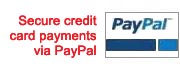
Visa, MasterCard, Amex, Discover Card, eChecks and PayPal accepted.
All for only $39.95.